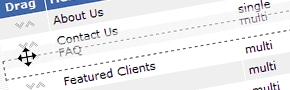|
Admin > Section Editors (List Page)
In "Section Editors", you can add, modify and remove sections to customize the CMS
interface. The program comes with many pre-configured sections (called presets) that you can use
as a starting point to build your own unique content management system.
Setting up a new menu is quick and easy. In fact, if you just go with the
defaults, it only takes minutes.
- Section List
- All of the currently defined Section Editors are displayed in the list.
The number of records in a section is displayed in brackets beside the table name.
Click "modify" to change a section, "erase" to remove it, or click and drag the
arrows to re-order. Sections will appear in the menubar in the same order as
they do in this list.
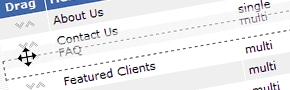
- Drag
- You can click and drag the arrows to re-order your sections. This instantly updates the order that they appear in your program menubar.
- Add New Editor...
- At the bottom of the Admin > Section Editors page, you'll see the Add New Editor... button. Select the type of section
you want to add and click "Go" (or select "custom" to build your own).
Your new section is instantly created. Any time you want to make changes
(add/remove fields, change or re-order the fields that are shown or searched in the
record list, etc), just click "modify".
Tip: To create your OWN menu preset, just create a custom section
and copy the data file for that section
menu from [cmsb]/data/schema/ to [cmsb]/data/schemaPresets/ and it will show up
in your "Add a new menu..." pulldown.
|